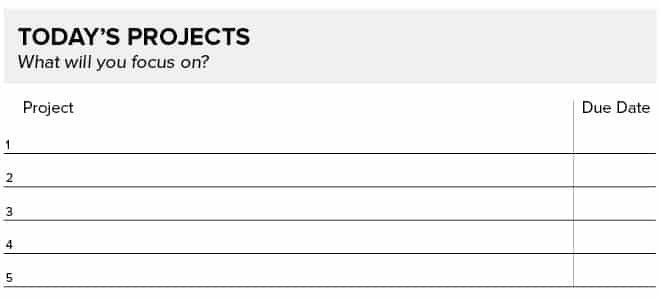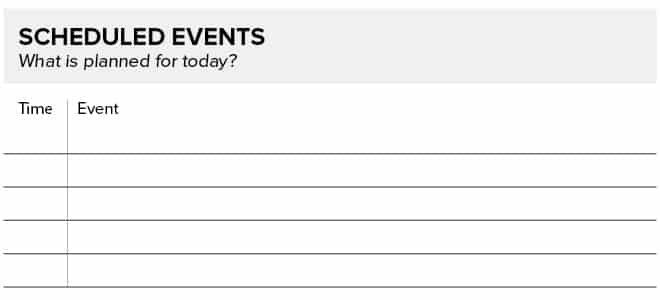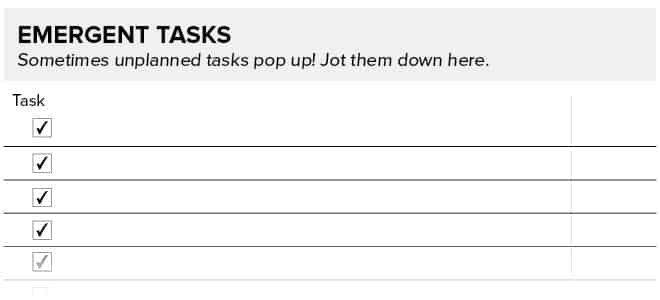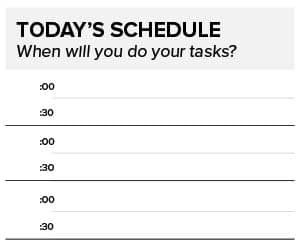The Daily Momentum Planner
Helps you sort your day by major projects, then tasks, so you can figure out what you should do when.
The Daily Momentum Planner helps you plan to do the right projects and actions during the right part of the day. It incorporates the insights from How Heat Mapping Your Productivity Can Make You More Productive, namely in that we have more creative energy during some parts of the days than during others.
Thus, it makes sense to do the work that requires creative heavy lifting during the times where you have peak creative energy.
More the digital type? Get access to all the planner views, integrated into our browser-based Momentum app. Try it now with a 30-day free trial.
Or is analog/paper more your thing? Download our current weekly free PDF planner pages here, or upgrade your subscription to access the full set of dated, fillable, printable planner pages.
Watch this video walkthrough of the daily planner, and/or read through the step-by-step guide below.
The Basic Concept of the Daily Momentum Planner
The Daily Momentum Planner helps you sort your day first by major projects, then by tasks, so you can figure out what you should do when. The Daily Momentum Planner has six work areas:
Today's Projects
Scheduled Events
Supporting Tasks
Emergent Tasks
Today's Schedule
Notes
The Notes area is self-explanatory. The rest could probably use some description.
Today's Projects
This block is intentionally small. Trying to plug too many major projects into one day tends to leave us overwhelmed with how much we have to do. I give enough space for five (5!) projects. If you can get five major projects done in a day, then you're doing better than a lot of people are. If you've filled out the Weekly Momentum Planner for the week, these should be the same projects you wrote down on it. You've already done the work, so don't recreate the wheel here. (Note: I'm using "project" in the broad sense, meaning some key product or service that needs completion. Whether something is a project or a task is a post for another day.)
Scheduled Events
This area is used for any already scheduled meetings, events, lunch dates, and/or appointments, so you can see them all in one place and use the Today's Schedule section accordingly. If you fill out your Scheduled Events daily, you may be able to recognize a pattern of planning your meetings or meetups at your peak productivity times and change those times for future scheduled events.
Supporting Tasks
These are the tasks that directly support the projects you're working on. I'm using "tasks" a bit broader here, too. For example, the task "Respond to Email" may include the sub-tasks "Check Email," "Sort Email," and "Respond to Email." I've intentionally left it broad so that you can manage tasks at whatever level you need to – e.g., sometimes you really need to list every step in the process and sometimes you don't.
Emergent Tasks
It's relatively common for unplanned tasks to pop up in the middle of the day. This block is the place to dump those tasks. If one of those requires more capacity to complete than some of your other tasks, it may bump them. Otherwise, it can sit there until you have time to deal with it.
This area is helpful because it gets the task off your mind while you work or makes you re-prioritize your work to complete the task if it has to be done. This area remains empty during your planning process so that you can review it later on to see what tasks you planned to do and what tasks you didn't plan on doing -- it's helpful for future planning.
Today's Schedule
This area is where the rubber hits the road. You'll notice two lines in each block. The default context for those blocks is that they're 30-minute increments. Using them this way, you can just quickly write the task down on the second line and understand that you plan to do the task at 30 minutes past the hour.
Alternatively, you could see the lines as listing all the tasks you want to get done sometime in that hour. Either way works, as long as you're consistent with the usage. Lastly, the hour sections (the blank space on the far left) can be linked by arrows, brackets, circles, or whatever way makes sense to you as you plan.
I tend to group several of the boxes because I like to schedule large blocks of time to work on projects so I can follow the Two-Hour Rule. I've intentionally designed this area to have some flexibility so that as much usable information can come from one sheet as possible. You may not need 8 hours in focus, in which case you can just cross through the hour sections you don't plan on using.
Hopefully the versatility here is an advantage and doesn't lead to indecision and confusion, because indecision and confusion are counterproductive.
How to Use the Daily Momentum Planner
Now that you're oriented to the Daily Momentum Planner, here's the process for using it:
If possible, complete the Weekly Momentum Planner first. Its higher-level perspective makes it faster to complete the Daily Momentum Planner because it helps you make decisions without getting into the minutiae.
Fill in the Today's Projects block. These should be the corresponding ones from the Weekly Momentum Planner.
Fill in the hour. For example, if your work day starts at 11 am, write 11 am in the first hour section above the four numbers.
If you have any scheduled events, go ahead and place them in Scheduled Events. Notice whether there's a trend of those meetings and scheduled events sitting during your peak times and hot times.
Fill in the Supporting Tasks block. If you already have a pretty good handle on what it takes to get a certain project done, then you might no need to go into too much detail. However, some projects can use some splitting up, so do that here. Also, consider the difficulty of the task — if it requires a lot of productive energy, know you may need to do that during blocks of time in which you're at your productive peak.
Place the tasks from Supporting Tasks in the open blocks in Today's Schedule. As best you can, match the tasks with high energy requirements to times when you have the highest energy.
Do not use the Emergent Tasks block for planning. That block is reserved for emergent tasks so you can separate them from planned ones, as the former are often more time sensitive than the latter, and you don't want them to get mixed into the fray. It's also helpful to see over the course of a week how many unplanned things end up on your plate so you can figure out why that's happening or at least know that you have X number of tasks that show up on your plate.
A Momentum Planner for Every Perspective
The Daily Momentum Planner pairs with the Weekly Momentum Planner and Monthly Momentum Planner to create a complete chain of perspectives. You can start with your monthly planning and chunk your projects all the way down to 30-minute increments if you wish. Or you can start with where you are today and work yourself up to the monthly view. Where you start your planning process isn't as important as that you've started, and ensure that you are practicing the 5 essential skills to do your best planning. Remember: If you're planning effectively, you'll always be changing your plans. Get to it! Want more? Check out the Monthly and Weekly Momentum Planners.